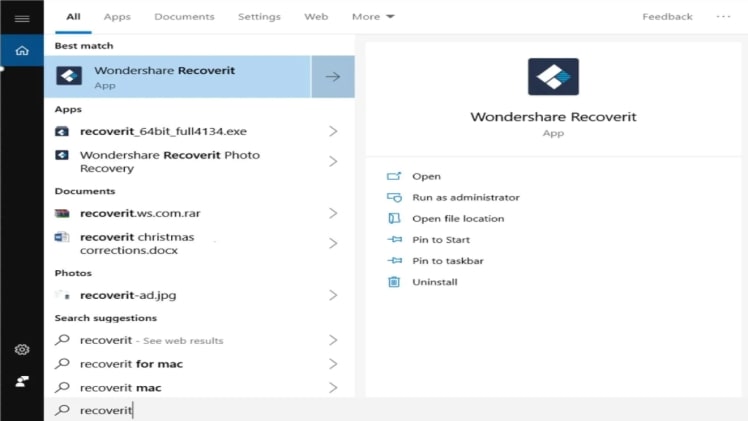As the world is advancing into the digital era, Digital Files have become significant assets. All have become an essential aspect of this world, from videos to documents. However, you need some source to store this data.
Many computer users use smartphones and video cameras extensively to record significant or fascinating moments on video. These videos are often saved on SD cards, removable storage devices, or the hard drive of a computer.
There’s always the possibility that some previous videos will be accidentally deleted. It only requires one erroneous click for your stuff to vanish for good. You may have even formatted a drive or SD memory only to discover that it still included videos you wanted to save.
Hence, one careless mishap and you may lose all the precious moments you have collected in that video. Or, a single reckless click can destroy important files which mean more than life to you.
Nevertheless, in this article, we will discuss how you can easily restore all your mistakenly deleted files and videos. This is possible with the help of video recovery and data recovery softwares provided by Wondershare Recoverit!
Before that, let us look at –
Common Reasons for Video Loses
- While selecting a file for copy or transfer, accidentally pressing the delete button on the keyboard. The video vanishes immediately.
- Emptying the recycle bin before checking if you deleted some vital files by accident.
- Hardware such as Hard disk or external storage drives crash. This can lead to the corruption of all the data and videos in the device.
- The deterioration of computers due to oldness or rough use ultimately leading to a harmful impact on storage devices.
- Exposure of devices to extreme conditions of weather causing wear and tear. In that process, there can also be a loss of critical data.
After examining the common reasons for video losses, let us now focus on the solutions to this problem. Let us discuss on –
Common Ways to Recover Video Files
1. Scan Recycle Bin
If you have accidentally deleted the video and realized the mistake at the instant, there is a high possibility you may find it in the recycle bin. If the video was deleted recently, video recovery is easy by just clicking on restore.
However, if you had selected Shift + D, which is permanently deleting the file, you won’t be able to restore it. So make sure that you do not use that option unless entirely sure.
2. Retrieve from a File History Backup
Following the Recycle Bin, your copy folder or app should be the next location you seek for deleted video files. Many Windows people depend on the File History function, which backs up data in your Library resources, workspace, Contacts directories, and Favorites folders regularly.
As you may be familiar, File History is only one of several backup options available for Windows. Just keep in mind that various backup incremental apps have varied retention rules, so you’ll want to act quickly before your backup is overwritten by a fresh one, particularly if your backup disc is tiny.
3. Using Data Recovery Software
Even if you don’t have a backup to restore from, there’s always hope! Permanently deleted files are frequently found on storage devices even after the logical connections that allow them to be opened have been erased.
You can find the files and restore the chain links that connect to them using specialized data recovery tools. The software for Data Recovery which we recommend is WonderShare Recoverit.
Let us see –
How to Recover Lost Video Files with Recoverit
Let us discuss how to recover video files using Recoverit by a step by step procedure:
4. Launch Recoverit
If you have a shortcut created on the desktop, double click on that top open the software. Or else, you can search for the application in the taskbar and then click on “Open.”
5. Select Location
After opening the app, you will see an interface where you will have the option to choose your desired location. Then, select the location of the lost video file.
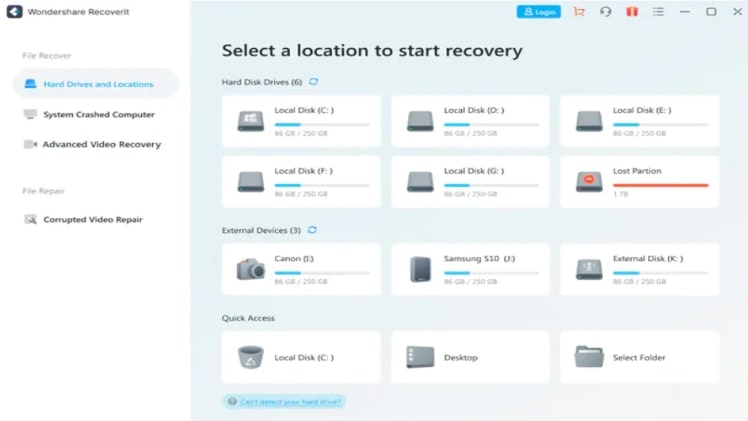
6. Scan Location
Next, the software will automatically start scanning for all the files in the location. The scan period depends upon the size of the site you have chosen. However, it is a pretty speedy process.
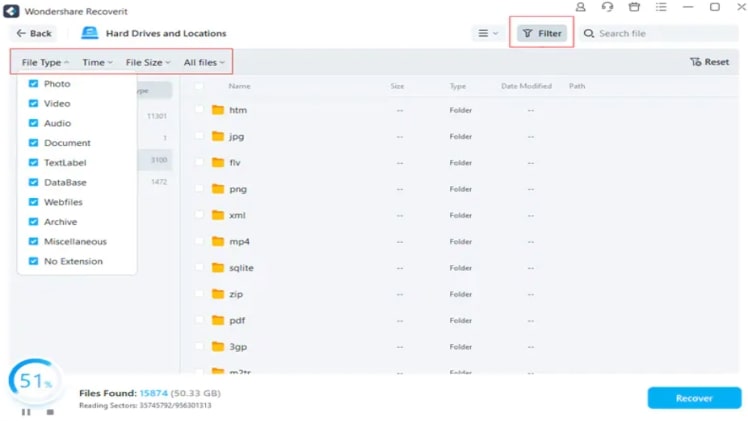
7. Preview and Recover
After the scan, a list of all the available files will appear on your desktop screen. From that inventory, you can preview the files of any format such as video, audio, photo, PowerPoint, Excel, documents, etc.
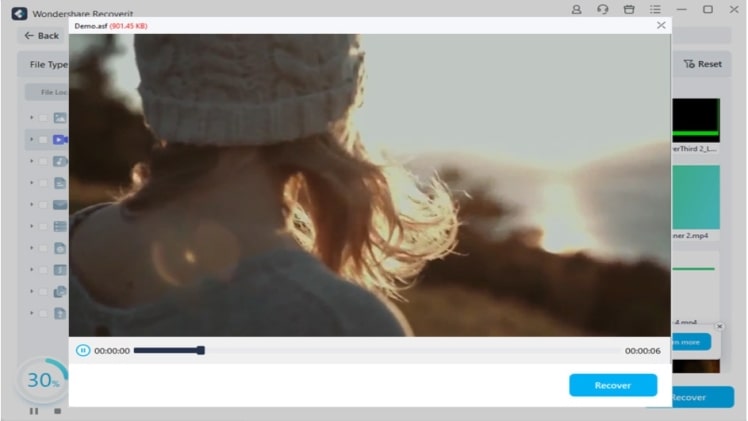
After reviewing and picking the desired video file, click on the “Recover” button to retrieve all your misplaced data. Accordingly, select your preferred location to store the recovered file.
But, the question persists –
Why Choose Recoverit?
Recoverit has an immense range of features and services which will make your task of recovering videos effortless and hassle-free.
Major features are:
- Apart from video files, you can also recover other format files such as audio, photos, documents, etc.
- Recover the videos in the best quality available, ranging from Ultra HD to 4K and 8K videos.
- It also ensures quick and advanced video repair if corrupted or damaged.
- Crashed computers or hard drives can be efficiently fixed.
- Recover data from any storage devices such as pen drive, floppy disk, USB flash drive, SSD, DSLR, SD card, PC, HDD, etc.
- Securely recover data in case of any scenarios like virus attacks, corruption of devices, accidental deletion, etc.
- It works efficiently with both Windows and Mac OS.
Conclusion
If you value your videos, you will also want to take precautions to safeguard them. As cited above, there are several ways to lose your video files unintentionally.
Nevertheless, you can smoothly recover these files using the techniques mentioned above. Yet, the most effective way would be to carry out this operation using Recoverit software.
It is the best software available in the market for video recovery. Recoverit ensures that your files are restored in a secure, smooth, and efficient manner.