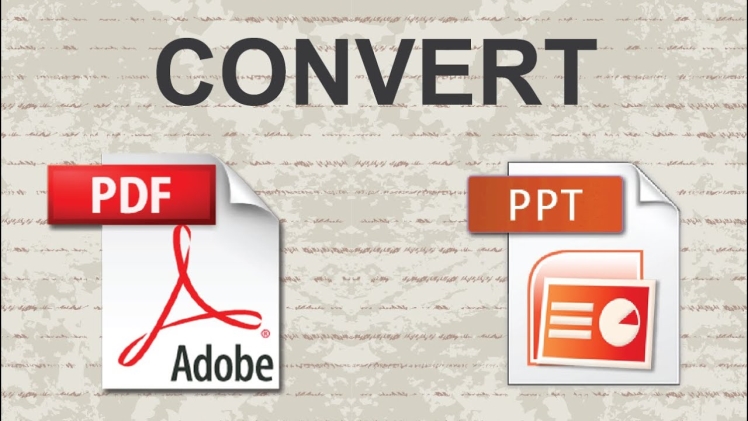A Portable Document Format (PDF) and Powerpoint Presentation (PPT) are the most used applications or formats by almost everyone, along with Microsoft Word. This article will compare these two applications and format and read on to learn the 3 easy methods to convert PDF to Powerpoint.
Differences Between PDF and PPT
Powerpoint is a presentation program that is a component of the Microsoft Office Suite. It is for this reason why people convert PDF to PPT. It was offered initially for Macintosh and in 1990 for Windows, which bundles several Microsoft apps.
Initially, its creators designed PowerPoint to provide visuals for group presentations within an organization. However, it becomes popular and widely used in many other fields. Since its launch, it has undergone several modifications, which resulted in its improved versions. Developers had added many additional features and modes of operations. Moreover, Powerpoint has been made available for Apple Macintosh and Microsoft Windows, adding a version for Android, web access, and iOS.
While a PDF which stands for Portable Document Format, is a file format developed by Adobe. It is standardized as ISO 32000, and this means that it no longer requires royalties. It was first launched in 1993 and has become a widely used and most preferred document format. It displays documents, including text formatting and images. Moreover, a PDF may include different content besides flat text and graphics, including interactive elements such as annotations and form-fields, layers, and rich media, including video content, logical structuring, and three-dimensional objects. Its specification also provides for digital signatures and encryption, metadata, and file attachments. In December 2020, its latest edition was published – ISO 32000-2:2020.
Now let us move forward and see how to convert PDF to PPT. There are a few methods for doing this. One can use an online tool like PDFBear and use your Mac or Android.
1. Transform your PDF to PPT using PDFBear
Change a PDF to PPT with these easy steps using the online tool PDFBear. Access it through any browser, and you’re good to go. With just a few clicks, you can convert your document in no time.
Step One: Type in and search on your browser for PDFBear.
Step Two: Next, once you land on the page, click the “ALL TOOLS” icon.
Step Three: Now, click “PDF to PPT” and select your needed file from your computer or dropbox.
Step Four: PDFBear will upload the file immediately.
Step Five: Once finished, you can now download your converted file, share it via email, or copy its link.
That is how fast and easy it is. When you convert with PDFBear, you can finish everything in 2 minutes.
2. How to convert PDF to PPT using Mac
Let us take the case of converting PDF to PPT using Mac. It is common knowledge that Mac does not share the same features with other systems or computers. So, let us see how to do such conversion with Mac.
Preview is a default app on Mac, and it can open PDF files. Users can use it as a PDF converter to PPT. Below are the two methods of how to do it. First, export any PDF as a PNG or JPG file. Then insert it in your presentation.
Step One: Double – click on your PDF to open it on Preview
Step Two: Select File ➙ Export
Step Three: Select either JPG or PNG from the dropdown menu, and you may adjust a few preferences
Step Four: Hit Save
3. Through copy and paste
You may also copy the text from your file and paste it into PPT.
Step One: Open your PDF file with Preview
Step Two: Then, select All (⌘ + A). You may also drag to highlight the part you want
Step Three: Next, Copy the text (⌘ + C)
Step Four: Insert text (⌘ + V) to PPT
4. Change your PDF to PPT using Android
Step One: Download a converting app on your phone.
Step Two: Choose and open the icon of the app you downloaded.
Step 3: Do the conversion according to the instructions.
In a Nutshell
Microsoft PowerPoint is named as one of the most powerful software in the Office Suites series. It is utilized for all kinds of presentations. Both the Portable Document and PPT are indispensable tools for students, employees, artists, and even CEOs. Their differences are evident as PDF is for creating and storing documents while a PowerPoint is an interactive and advanced manner of presenting data or documents. These two have made creating and storing data more convenient for people working in various fields.
There are three primary methods in converting PDF to PPT. These are through online converters like PDFBear, using Mac, or with the use of Android. Lastly, the online converter is the easiest one among the options. With just a few clicks a PDF can be converted instantly.