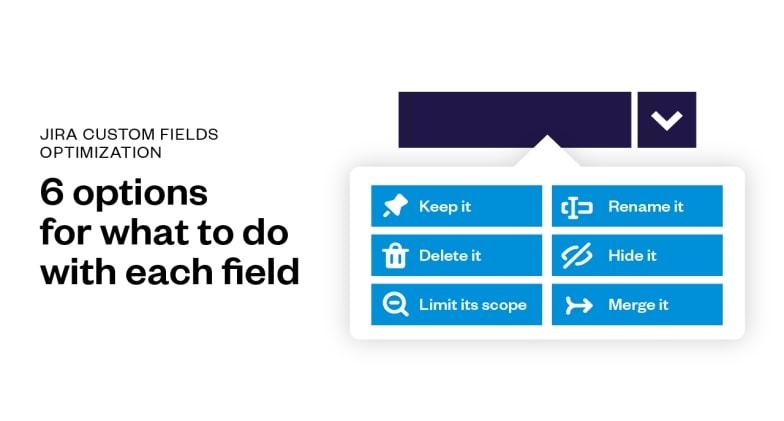If you use Jira, you already know that it has lots of useful standard fields that make it possible to capture useful business data. The good thing with Jira, however, is that it also makes it possible to have custom fields that give you access to even more data, to suit your business needs.
What are Jira custom fields and what do they do?
Jira custom fields are additional fields that complement the built-in fields in Jira. They do so by making it possible for you to track extra information that is not captured by the default fields.
You can use custom fields in Jira to track anything from simple information like the status of an issue to more complex data like customer satisfaction levels. And the best part is that there are various Jira custom fields that you can use to get even more out of this feature.
With such flexibility, it is no wonder that custom fields are one of the most popular features in Jira. However, it’s vital to learn how to use them properly in order to get the most out of them.
In this article, we will look at some tips for handling Jira custom fields.
1. Define the purpose of the custom field
The first step to properly using Jira custom fields is to define the purpose of the field. That might sound obvious, but it’s actually very important.
The reason why it’s important is that it will determine how you set up the field and what data you capture in it.
For example, if you want to use a custom field to track the customer satisfaction level for an issue, then you need to set up the field to capture that data.
You also need to make sure that the data captured in the field is consistent and can be easily understood by everyone who uses Jira.
And while defining custom fields in Jira, be careful of how many fields you actually define. That’s in consideration that every field will have a cost in terms of time and performance.
2. Set up the custom field
The next step is to actually set up the custom field in Jira. This is a fairly simple process, but there are a few things you need to keep in mind.
First, you need to decide where the custom field will live. That is, you need to decide which screen the custom field will appear on.
For example, if you want the field to appear on the issue detail screen, then you need to add it to that screen.
You also need to decide what type of data the custom field will capture. Jira supports a number of different data types, including text, number, date, and so on.
Choose the data type that is most appropriate for the data you want to capture.
Finally, you need to decide how the custom field will be rendered. That is, you need to decide how the data in the field will be displayed.
For example, you can choose to have the data displayed as a single line of text, a drop-down list, or even a radio button.
3. Make the custom field names generic
When you’re setting up custom fields in Jira, it’s important to make the field names generic. That is, you should avoid using specific names that only make sense to a small group of people.
For example, if you’re setting up a custom field to track the customer satisfaction level for an issue, then you might be tempted to call the field “customer satisfaction level”.
However, a better name for the field would be “satisfaction level” or even just “rating”.
The reason for this is that generic names are much easier to understand, use, and even reuse. They also make it easier to share data between different teams and systems.
4. Automate the process of filling in Jira fields where possible
Another tip for handling Jira custom fields is to automate the process of filling in the fields where possible.
There are a number of ways to do this, but the most common approach is to use a script.
For example, you can write a script that automatically fills in the custom field when an issue is created.
You can also write a script that automatically updates the custom field when the status of an issue changes.
The key here is to automate as much of the process as possible so that you can spend more time working on other things.
5. Avoid creating option fields that will require to be frequently updated manually
Another tip to follow when working with custom fields in Jira is to avoid creating option fields that will require to be frequently updated manually. To be more specific, there are certain option fields that utilize options that are highly likely to become quickly outdated, hence require manual updates to avoid data inaccuracy.
It’s best to avoid such option fields as they will be more expensive to maintain in terms of effort and time.
In conclusion,
The above are some of the most useful tips that you’ll want to use when working with custom fields in Jira. By following these tips, you can make sure that your custom fields are set up correctly and that they’re easy to use and maintain.